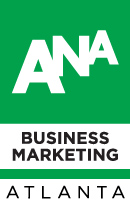Featured Guest Blog: Are you BFFs with Sales but ignoring their data?
 This blog is authored by Emily Bennett and originally appeared on the Sojourn Solutions blog
This blog is authored by Emily Bennett and originally appeared on the Sojourn Solutions blog
Don’t worry, you’re not alone. But, you can be better…smarter. And use the Opportunity data your Sales team works hard to gather to improve your marketing efforts which will, in turn, make Sales feel warm, fuzzy, and love you forever.
Smart marketing revolves around using the data you have at your fingertips. Are you capturing Sales Opportunity data in a CRM system? Are you also using it in your Marketing Automation system? If not, you should be…to help you get the right message to the right person at the right time.
More specifically, savvy marketers use this data to:
- Add or Remove contacts from closed/LOST ? Opportunities to specific Nurture campaigns
- Add or Remove contacts from closed/WON ? Opportunities to specific Nurture campaigns
- Add contacts from closed/WON ? Opportunities into a New Customer Welcome campaign
- Upsell/Cross-sell to contacts who bought one product/service and likely have a need for another
This fancy diagram gives you an idea of what the data structure could look like in Eloqua after you import CRM Opportunities:

Here’s the real kicker: it’s NOT HARD! You simply need a plan and then to set it up so this juicy Sales Opportunity data is automagically imported into your Marketing Automation system while you sleep.
Let’s do this. Here’s how:
- PLAN: In a fancy spreadsheet, list the Opportunity (Opps) fields you need to import into Eloqua.
- ARCHITECT: You need to determine if you can match this Opportunity data to Accounts or Contacts in Eloqua.
- Use Accounts if most of your Opps in CRM do not have Contacts on them. Use Contacts if most of your Opps have Contacts on them (in SFDC, they are on the Contact Role object).
- You also need to determine the field needed to be able to match them to correct Eloqua Contacts or Accounts. If you have SFDC, this is usually done using the Contact Role email address (to match to Eloqua Contacts) but you could also use the Account ID (to match to Eloqua Accounts).
- CREATE OPPS BUCKET: Create a Custom Data Object (CDO) in Eloqua to store the CRM Opportunity data and then create the CDO fields in your fancy spreadsheet. Remember to match data types and pick-lists! If you don’t, segmenting off the data gets funky and inaccurate. You will typically want the unique identifier to be the ID of the records you are importing – for instance, the SFDC Opportunity ID.
- INTEGRATE: Set up the automation that integrates the data into a Custom Data Object. (For instance, Eloqua can pull the data from your CRM every day.) Two options here:
- If your Eloqua instance is integrated with SFDC, you can easily create this import using the existing API. Note: you may need two imports to accomplish the linkage to Contacts in Eloqua.
- If you don’t have your CRM integrated with Eloqua, or you have a custom integration, you can create an import of a file from an SFTP site.
- For more on integrating your data and the particular steps to follow: http://bit.ly/1LNSRsy.
- TEST: As always, test, test, test. Broken data is no good. To ensure correct linkage, import some test data – as already stated above, be sure you can match this data to Accounts or Contacts in Eloqua. Next, weave this data into your nurturing streams/segmentation strategy in two steps:
- Build segments to learn how many Contacts are actually linked to this sales data.
- Start to think about how these segments could be used to add or remove Contacts from your nurture streams.
Keep it simple to start and don’t import every possible field. Maybe start with 5-10 fields max. It’s easier to measure one or two data points to determine how you can refine the usage of this data. You can easily add more fields later!
Need some help with a project like this or to just offload it and get it done ASAP? We’re happy to help as we’ve set this up hundreds, yes hundreds of times with various systems. Contact us: hello@sojournsolutions.com or https://sojournsolutions.com/contact